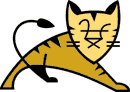
|
|
This document provides some basic information about Tomcat. Some of the topics covered here are:
Hopefully this should be enough for any new user to get started with Tomcat. If something is missing then try (in this order):
We encourage all users to add answers to questions into the Tomcat faq and/or this document, if they don't already exist. If you have any comments or suggestions about this document don't hesitate to send them to the Tomcat mailing lists.
Tomcat is a servlet container with a JSP environment. A servlet container is a runtime shell that manages and invokes servlets on behalf of users.
You can roughly partition servlet containers into:
Tomcat can be used as either a stand-alone container (mainly for development and debugging) or as an add-on to an existing web server (currently Apache, IIS and Netscape servers are supported). This means that whenever you are deploying Tomcat you will have to decide how to use it and, if you select options 2 or 3, you will also need to install a web server adapter.
This is a common misunderstanding. Jserv is a Servlet API 2.0-compliant container that was created to be used with Apache. Tomcat is a complete re-write and is a Servlet API 2.2 and JSP 1.1-compliant container.
Tomcat uses some of the code written for Jserv, especially Jserv's Apache server adapter, but this is where the similarities end.
Very simple. You should:
That's it! You can now execute Tomcat and it will run as a stand-alone (type 1) servlet container.
You start and stop Tomcat using the scripts in the bin directory.
To start Tomcat execute:
On UNIX: bin/startup.sh
On Win32: bin\startup
To stop Tomcat execute:
On UNIX: bin/shutdown.sh
On Win32: bin\shutdown
Assuming you unzipped/untarred the Tomcat binary distribution you should have the following directory structure:
| Directory name | Description |
|---|---|
| bin | Contains startup/shutdown... scripts |
| conf | Contains various configuration files including server.xml (Tomcat's main configuration file) and web.xml that sets the default values for the various web applications deployed in Tomcat. |
| doc | Contains miscellaneous documents regarding Tomcat. |
| lib | Contains various jar files that are used by Tomcat. On UNIX any file in this directory is appended to Tomcat's classpath. |
| logs | This is where Tomcat places it's log files. |
| src | The servlet APIs source files. Don't get excited, though; these are only the empty interfaces and abstract classes that should be implemented by any servlet container. |
| webapps | Contains sample web applications. |
Additionally you can, or Tomcat will, create the following directories:
| work | Automatically generated by Tomcat, this is where Tomcat places intermediate files (such as compiled JSP files) during it's work. If you delete this directory while Tomcat is running you will not be able to execute JSP pages. |
| classes | You can create this directory to add additional classes to the classpath. Any class that you add to this directory will find it's place in Tomcat's classpath. |
Tomcat is a Java program, and therefore it is possible to execute it from the command line, after setting several environment variables. However, setting each environment variable and following the command line parameters used by Tomcat is error prone and tedious. Instead, the Tomcat development team provides a few scripts to ease starting and stopping Tomcat.
Note: The scripts are only a convenient way to start/stop... You can modify them to customize the CLASSPATH, environment variables such as PATH and LD_LIBRARY_PATH, etc., so long as a correct command line is generated for Tomcat.
What are these scripts? The following table presents the scripts that are most important for the common user:
| Script name | Description |
|---|---|
| tomcat | The main script. Sets the proper environment, including CLASSPATH, TOMCAT_HOME and JAVA_HOME, and starts Tomcat with the proper command line parameters. |
| startup | Starts tomcat in the background. Shortcut for "tomcat start" |
| shutdown | Stops tomcat (shutting it down). Shortcut for "tomcat stop" |
The script which has the most significance for users is tomcat (tomcat.sh/tomcat.bat). The other Tomcat related scripts serve as a simplified single-task oriented entry point to the tomcat script (set different command line parameters etc.).
A closer look at tomcat.sh/tomcat.bat yields that it performs the following actions:
| Operating System | Actions |
|---|---|
| Unix |
|
| Win32 |
|
As you can see, the Win32 version of tomcat.bat is not as robust as the Unix one. Especially, it does not guess the values of JAVA_HOME and only tries "." as a guess for TOMCAT_HOME. It can build CLASSPATH dynamically, but not in all cases. It can not build CLASSPATH dynamically if TOMCAT_HOME contains spaces, or on Win9x, if TOMCAT_HOME contains non-8.3 directory names.
Tomcat's configuration is based on two files:
This section will deal with how to use these files. We are not going to cover the internals of web.xml, these internals are covered in depth in the Servlet APIs spec. Instead we will cover the content of server.xml and discuss the usage of web.xml in the context of Tomcat.
server.xml is Tomcat's main configuration file. It serves two goals:
| Element | Description |
|---|---|
| Server | The topmost element in the file server.xml. Server defines a single Tomcat server. Generally you should not bother with it too much. A Server element can contain elements of type Logger and ContextManager. |
| Logger | This element defines a logger object. Each logger has a name to identify it, as well as a path to the log file to contain the logger output and a verbosityLevel (that specifies the log level). Currently there are loggers for the servlets (where the ServletContext.log() goes), JSP files and the tomcat runtime. |
| ContextManager | A ContextManager specifies the configuration and structure for a set of
ContextInterceptors, RequestInterceptors, Contexts and their Connectors.
The ContextManager has a few attributes that provides it with:
|
| ContextInterceptor & RequestInterceptor | These interceptors listen for certain events that happen in the ContextManager. For example, the ContextInterceptor listens for startup and shutdown events of Tomcat, and the RequestInterceptor watches the various phases that user requests need to pass during it's service. Tomcat's administrator doesn't need to know much about the interceptors; a developer on the other hand should know that this is how "global" type of operations can be implemented in Tomcat (for example, security and per request logging). |
| Connector | The Connector represents a connection to the user, either
through a web server or directly to the user's browser (in a
stand-alone configuration).
The connector object is the one responsible for the management of
the Tomcat worker threads and for read/write requests/responses
from the sockets connecting to the various clients.
The configuration of the connectors includes information such as:
|
| Context | Each Context represents a path in the Tomcat hierarchy where you
place a web application. A Tomcat Context has the following
configuration:
|
Additional information may be found within the server.xml file.
By default tomcat will use TOMCAT_HOME/conf/server.xml for configuration. The default configuration will use TOMCAT_HOME as it's base for the contexts.
You can change this by using the "-f /path/to/server.xml" option, with a different server configuration file and setting the home property of the context manger. You need to set up the required files inside the home:
If the ContextManager.home property in server.xml is relative, it will be relative to the current working directory.
A detailed description of web.xml and the web application structure (including directory structure and configuration) is available in chapters 9, 10 and 14 of the Servlet API Spec and we are not going to write about it.
There is however a small Tomcat related "feature" that is related to web.xml. Tomcat lets the user define default web.xml values for all context by putting a default web.xml file in the conf directory. When constructing a new Context, Tomcat uses the default web.xml file as the base configuration and the application specific web.xml (the one located in the application's WEB-INF/web.xml), only overwrite these defaults.
Up until now we have not discussed Tomcat as a server add on, instead we have considered it as a stand-alone container and discussed how it can be used. There are however a few problems with this picture:
For all these reasons it is recommended that real world sites use a web server, such as Apache, for serving the static content of the site, and use Tomcat as a Servlet/JSP add-on.
We are not going to cover the different configuration in depth, instead we will:
In a nutshell a web server is waiting for client HTTP requests. When these requests arrive the server does whatever is needed to serve the requests by providing the necessary content. Adding a servlet container may somewhat change this behavior. Now the web server needs also to perform the following:
The adapter on the other hand needs to know what requests it is going to serve, usually based on some pattern in the request URL, and to where to direct these requests.
Things are even more complex when the user wants to set a configuration that uses virtual hosts, or when they want multiple developers to work on the same web server but on different servlet container JVMs. We will cover these two cases in the advanced sections.
The most obvious configuration that one can think of is the identity of the servlet URLs that are under the responsibility of the servlet container. This is clear; someone must know what requests to transmit to the servlet container... Yet there are additional configuration items that we should provide to the web-server/servlet-container combination:
All this information must appear either in the web server configuration, or in a private configuration files used by the adapter. The next section will demonstrate how configuration can be implemented on Apache.
This section shows you how to configure Apache to work with Tomcat; it tries to provide explanations as well as insight for the configuration directives that you should use. You can find additional information in the jserv install page .
When Tomcat starts up it will automatically generate a configuration file for Apache in TOMCAT_HOME/conf/tomcat-apache.conf. Most of the time you don't need to do anything but include this file (appending "Include TOMCAT_HOME/conf/tomcat-apache.conf") in your httpd.conf. If you have special needs, for example an AJP port other the 8007, you can use this file as a base for your customized configuration and save the results in another file. If you manage the Apache configuration yourself you'll need to update it whenever you add a new context.
Tomcat: you must restart tomcat and apache after adding a new context; Apache doesn't support configuration changes without a restart. Also the file TOMCAT_HOME/conf/tomcat-apache.conf is generated when tomcat starts, so you'll need to start Tomcat before Apache. Tomcat will overwrite TOMCAT_HOME/conf/tomcat-apache.conf each startup so customized configuration should be kept elsewhere.
The Apache-Tomcat configuration uses Apache core configuration directives as well as Jserv unique directives so it may confuse you at first, there are however two things simplifying it:
Let's look now at a sample tomcat.conf file.
###########################################################
# A minimalistic Apache-Tomcat Configuration File #
###########################################################
# Note: this file should be appended or included into your httpd.conf
# (1) Loading the jserv module that serves as Tomcat's apache adapter.
LoadModule jserv_module libexec/mod_jserv.so
# (1a) Module dependent configuration.
<IfModule mod_jserv.c>
# (2) Meaning, Apache will not try to start Tomcat.
ApJServManual on
# (2a) Meaning, secure communication is off
ApJServSecretKey DISABLED
# (2b) Meaning, when virtual hosts are used, copy the mount
# points from the base server
ApJServMountCopy on
# (2c) Log level for the jserv module.
ApJServLogLevel notice
# (3) Meaning, the default communication protocol is ajpv12
ApJServDefaultProtocol ajpv12
# (3a) Default location for the Tomcat connectors.
# Located on the same host and on port 8007
ApJServDefaultHost localhost
ApJServDefaultPort 8007
# (4)
ApJServMount /examples /root
# Full URL mount
# ApJServMount /examples ajpv12://hostname:port/root
</IfModule>
|
As you can see the configuration process was split into 4 steps that will now be explained:
Now that you understand the different configuration instructions in the sample file, how can you add it to the Apache configuration? One "simple" method is to write its content in the httpd.conf (the Apache configuration file), this however can be very messy. Instead you should use the Apache include directive. At the end of the Apache configuration file (httpd.conf) add the following directive:
for example:
This will add your Tomcat configuration to Apache, after that you should copy the jserv module to the Apache libexec (or modules in the Win32 case) directory and restart (stop+start) Apache. It should now be able to connect to Tomcat.
As previously stated, we need a web server adapter to sit in Apache and redirect requests to Tomcat. For Apache, this adapter is a slightly modified version of mod_jserv.
You may try to look here and see if there is an already pre-built version of mod_jserv that suites your OS (Usually there is one for NT), however, being a native library you should not expect that yet (too many OS's, not enough developers, life too short...). Moreover, small variations in the way you built Apache/Your specific UNIX variant may result in dynamic linking errors. You should really try to build mod_jserv for your system (don't panic, it is not that hard!).
Building mod_jserv on UNIX involves the following:
That's it; you have built mod_jserv...
The previous Apache-Tomcat configuration file was somewhat inefficient, it instructed Apache to send any request for a resource that starts with the /examples prefix to be served by Tomcat. Do we really want that? There are many static files that may be a part of our servlet context (for example images and static HTML), why should Tomcat serve these files?
You may actually have reasons for doing that, for example:
In general however, this is not that case; and making Tomcat save static files is just a CPU waste. We should instead have Apache serve these static files and not Tomcat.
Having Apache serve the static files requires the following:
and leaving Apache to handle the rest. Let's look now at a sample tomcat.conf file that does exactly that:
######################################################################
# Apache-Tomcat Smart Context Redirection #
######################################################################
LoadModule jserv_module modules/ApacheModuleJServ.dll
<IfModule mod_jserv.c>
ApJServManual on
ApJServDefaultProtocol ajpv12
ApJServSecretKey DISABLED
ApJServMountCopy on
ApJServLogLevel notice
ApJServDefaultHost localhost
ApJServDefaultPort 8007
#
# Mounting a single smart context:
#
# (1) Make Apache know about the context location.
Alias /examples c:/jakarta-tomcat/webapps/examples
# (2) Optional, customize Apache context service.
<Directory "c:/jakarta-tomcat/webapps/examples">
Options Indexes FollowSymLinks
# (2a) No directory indexing for the context root.
# Options -Indexes
# (2b) Set index.jsp to be the directory index file.
# DirectoryIndex index.jsp
</Directory>
# (3) Protect the WEB-INF directory from tampering.
<Location /examples/WEB-INF/>
AllowOverride None
deny from all
</Location>
# (4) Instructing Apache to send all the .jsp files under the context to the
# jserv servlet handler.
<LocationMatch /examples/*.jsp>
SetHandler jserv-servlet
</LocationMatch>
# (5) Direct known servlet URLs to Tomcat.
ApJServMount /examples/servlet /examples
# (6) Optional, direct servlet only contexts to Tomcat.
ApJServMount /servlet /ROOT
</IfModule>
|
As you can see, the beginning of this configuration file is the same as seen in the previous example. The last step (mounting a context), however, was replaced in a long series of Apache and ApJServ configuration directives that will now be explained:
It is easy to see that this configuration is much more complex and error prone then the first example, this however is the price that you should (for now) pay for improved performance.
Sometimes it is useful to have different contexts handled by different JVMs, for example:
Implementing such schemes where different contexts are served by different JVMs is very easy and the following configuration file demonstrates this:
######################################################################
# Apache-Tomcat with JVM per Context #
######################################################################
LoadModule jserv_module modules/ApacheModuleJServ.dll
<IfModule mod_jserv.c>
ApJServManual on
ApJServDefaultProtocol ajpv12
ApJServSecretKey DISABLED
ApJServMountCopy on
ApJServLogLevel notice
ApJServDefaultHost localhost
ApJServDefaultPort 8007
# Mounting the first context.
ApJServMount /joe ajpv12://joe.corp.com:8007/joe
# Mounting the second context.
ApJServMount /bill ajpv12://bill.corp.com:8007/bill
</IfModule>
|
As you can see in the previous example, using several JVMs (even those that run on different machines) can be accomplished easily by using a full ajp URL mount. In this full URL we actually specify the host where the Tomcat process is located and it's port.
Had the two Tomcat processes run on the same machine, we would have to configure each of them with different connector ports. For example, assuming that the two JVMs runs on localhost, the Apache-Tomcat configuration should have something that looks like:
######################################################################
# Apache-Tomcat with Same Machine JVM per Context #
######################################################################
LoadModule jserv_module modules/ApacheModuleJServ.dll
<IfModule mod_jserv.c>
ApJServManual on
ApJServDefaultProtocol ajpv12
ApJServSecretKey DISABLED
ApJServMountCopy on
ApJServLogLevel notice
ApJServDefaultHost localhost
ApJServDefaultPort 8007
# Mounting the first context.
ApJServMount /joe ajpv12://localhost:8007/joe
# Mounting the second context.
ApJServMount /bill ajpv12://localhost:8009/bill
</IfModule>
|
Looking at the above file you can see that we have two explicit ApJServ mount points each pointing to a different port on the same machine. It is clear that this configuration requires support from the configuration found in the server.xml files. We will need in these files different <Connector> configurations, for the different Tomcat processes. We will actually need two different server.xml files (lets call them server_joe.xml and server_bill.xml) with different <Connector> entries as shown in the next two samples:
<?xml version="1.0" encoding="ISO-8859-1"?>
<Server>
<!-- Debug low-level events in XmlMapper startup -->
<xmlmapper:debug level="0" />
<!-- @@@
Note, the log files are suffixed with _joe to distinguish
them from the bill files.
-->
<Logger name="tc_log"
path="logs/tomcat_joe.log"
customOutput="yes" />
<Logger name="servlet_log"
path="logs/servlet_joe.log"
customOutput="yes" />
<Logger name="JASPER_LOG"
path="logs/jasper_joe.log"
verbosityLevel = "INFORMATION" />
<!-- @@@
Note, the work directory is suffixed with _joe to distinguish
it from the bill work directory.
-->
<ContextManager debug="0" workDir="work_joe" >
<!-- ==================== Interceptors ==================== -->
...
<!-- ==================== Connectors ==================== -->
...
<!-- Apache AJP12 support. This is also used to shut down tomcat.
-->
<!-- @@@ This connector uses port number 8007 for it's ajp communication -->
<Connector className="org.apache.tomcat.service.PoolTcpConnector">
<Parameter name="handler"
value="org.apache.tomcat.service.connector.Ajp12ConnectionHandler"/>
<Parameter name="port" value="8007"/>
</Connector>
<!-- ==================== Special webapps ==================== -->
<!-- @@@ the /jow context -->
<Context path="/joe" docBase="webapps/joe" debug="0" reloadable="true" >
</Context>
</ContextManager>
</Server>
|
When looking at server_joe.xml you can see that the <Connector> is configured for port 8007. In server_bill.xml (see next) on the other hand the <Connector> is configured for port 8009.
<?xml version="1.0" encoding="ISO-8859-1"?>
<Server>
<!-- Debug low-level events in XmlMapper startup -->
<xmlmapper:debug level="0" />
<!-- @@@
Note, the log files are suffixed with _bill to distinguish
them from the joe files.
-->
<Logger name="tc_log"
path="logs/tomcat_bill.log"
customOutput="yes" />
<Logger name="servlet_log"
path="logs/servlet_bill.log"
customOutput="yes" />
<Logger name="JASPER_LOG"
path="logs/jasper_bill.log"
verbosityLevel = "INFORMATION" />
<!-- @@@
Note, the work directory is suffixed with _bill to distinguish
it from the joe work directory.
-->
<ContextManager debug="0" workDir="work_bill" >
<!-- ==================== Interceptors ==================== -->
...
<!-- ==================== Connectors ==================== -->
...
<!-- Apache AJP12 support. This is also used to shut down tomcat.
-->
<!-- @@@ This connector uses port number 8009 for it's ajp communication -->
<Connector className="org.apache.tomcat.service.PoolTcpConnector">
<Parameter name="handler"
value="org.apache.tomcat.service.connector.Ajp12ConnectionHandler"/>
<Parameter name="port" value="8009"/>
</Connector>
<!-- ==================== Special webapps ==================== -->
<!-- @@@ the /bill context -->
<Context path="/bill" docBase="webapps/bill" debug="0" reloadable="true" >
</Context>
</ContextManager>
</Server>
|
The port configuration is not the only place where the joe and bill configuration differs. We have @@@ marks in the xml files marking the four places where changes had to be made. As you can see, this difference is necessary to avoid the two Tomcat processes from overwriting each other's logs and workspace.
Then we should start the two tomcat processes using the -f command line option:
and then access them from Apache based on the different URL path prefixes.
It is possible to support virtual hosts under Tomcat Ver3.2, in fact the virtual host configuration is very similar to configuring for multiple JVM (as explained in the previous section) and the reason is simple; in Tomcat 3.2 each virtual host is implemented by a different Tomcat process.
With the current (Ver3.2) Tomcat, virtual hosting awareness is provided by the web server (Apache/Netscape). The web server virtual hosting support is used by the Tomcat adapter to redirect requests belonging to a certain virtual host to the JVM(s) containing the contexts of this virtual host. This means that if (for example) we have two virtual hosts (vhost1 and vhost2), we will have two JVMs: one running the contexts of vhost1 and the other running the contexts of vhost2. These JVMs are not aware of each others existence, in fact, they are not aware of the concept of virtual hosting. All the virtual hosting logic is inside the web-server adapter. To make things clearer, lets look at the following sample Apache-Tomcat configuration file:
######################################################################
# Apache Tomcat Virtual Hosts Sample Configuration #
######################################################################
LoadModule jserv_module modules/ApacheModuleJServ.dll
<IfModule mod_jserv.c>
ApJServManual on
ApJServDefaultProtocol ajpv12
ApJServSecretKey DISABLED
ApJServMountCopy on
ApJServLogLevel notice
ApJServDefaultHost localhost
ApJServDefaultPort 8007
# 1 Creating an Apache virtual host configuration
NameVirtualHost 9.148.16.139
# 2 Mounting the first virtual host
<VirtualHost 9.148.16.139>
ServerName www.vhost1.com
ApJServMount /examples ajpv12://localhost:8007/examples
</VirtualHost>
# 3 Mounting the second virtual host
<VirtualHost 9.148.16.139>
ServerName www.vhost2.com
ApJServMount /examples ajpv12://localhost:8009/examples
</VirtualHost>
</IfModule>
|
As can be seen, steps 1,2 and 3 define two Apache virtual hosts and for each of them, mount the /examples context to a certain ajpv12 URL. Each such ajpv12 URL points to a JVM that contains the virtual host. The configuration of the two JVMs is very similar to the one demonstrated in the previous section, we will need again to use two different server.xml files (one for each virtual host process) and we will need to start the Tomcat processes with the -f command line option. After doing that we will be able to approach Apache, each time with a different host name, and the adapter will redirect us to the appropriate JVM.
The need for improved virtual host support
Having each virtual host implemented by a different JVM is a huge
scalability problem. The next versions of Tomcat will make it
possible to support several virtual hosts within the same Tomcat
JVM.
By default the Tomcat distribution comes with a naive configuration whose main goal is to promote first time user experience and an "out of the box" operation... This configuration however is not the best way to deploy Tomcat on real sites. For example, real sites may require some performance tuning and site-specific settings (additional path elements for example). This section will try to get you started by directing you to the first steps that should be taken before publishing a Tomcat based site.
As stated in the previous sections, the startup scripts are here for your convenient. Yet, sometimes the scripts that are needed for deployment should be modified:
Some of these changes can be done without explicit changes to the basic scripts; for example, the tomcat script can use an environment variable named TOMCAT_OPTS to set extra command line parameters to the JVM (such as memory setting etc.). On UNIX you can also create a file named ".tomcatrc" in your home directory and Tomcat will take environment information such as PATH, JAVA_HOME, TOMCAT_HOME and CLASSPATH from this file. On NT however (and also on UNIX when the modifications are for something such as the JVM command line) you are forced to rewrite some of the startup script...
The default JVM settings in the tomcat script are very naïve; everything is left for defaults. There are a few things that you should consider to improve your Tomcat performance:
The Connectors, as configured in Tomcat's default server.xml contains two Connectors configured as in the next server.xml fragment:
<!-- (1) HTTP Connector for stand-alone operation -->
<Connector className="org.apache.tomcat.service.PoolTcpConnector">
<Parameter name="handler"
value="org.apache.tomcat.service.http.HttpConnectionHandler"/>
<Parameter name="port"
value="8080"/>
</Connector>
<!-- (2) AJPV12 Connector for out-of-process operation -->
<Connector className="org.apache.tomcat.service.PoolTcpConnector">
<Parameter name="handler"
value="org.apache.tomcat.service.connector.Ajp12ConnectionHandler"/>
<Parameter name="port"
value="8007"/>
</Connector>
|
The AJPV12 Connector is required for Tomcat shutdown. However, the HTTP Connector may be removed if stand-alone operation is not needed.
Tomcat is a multi-threaded servlet container this means that each request needs to be executed by some thread. Prior to Tomcat 3.2, the default was to create a new thread to serve each request that arrives. This behavior is problematic for loaded sites because:
The solution for these problems is to use a thread pool, which is the default for Tomcat 3.2. Servlet containers that are using a thread pool relieve themselves from directly managing their threads. Instead of allocating new threads; whenever they need a thread they ask for it from the pool, and when they are done, the thread is returned to the pool. The thread pool can now be used to implement sophisticated thread management techniques, such as:
You can refine the techniques described above in various ways, but these are only refinements. The main contribution of thread pools is thread-reuse and having a concurrency upper bound that limits resource usage.
Using a thread pool in Tomcat is a simple move; all you need to do is to use a PoolTcpConnector in your <Connector> configuration. For example the following server.xml fragment defines ajpv12, pooled Connector:
<!-- A pooled AJPV12 Connector for out-of-process operation -->
<Connector className="org.apache.tomcat.service.PoolTcpConnector">
<Parameter
name="handler"
value="org.apache.tomcat.service.connector.Ajp12ConnectionHandler"/>
<Parameter
name="port"
value="8007"/>
</Connector>
|
This fragment is very simple and the (default) pool behaviour instructed by it is:
The default configuration is suitable for medium load sites with an average of 10-40 concurrent requests. If your site differs you should modify this configuration (for example reduce the upper limit). Configuring the pool can be done through the <Connector> element in server.xml as demonstrated in the next fragment:
<!-- A pooled AJPV12 Connector for out-of-process operation -->
<Connector className="org.apache.tomcat.service.PoolTcpConnector">
<Parameter
name="handler"
value="org.apache.tomcat.service.connector.Ajp12ConnectionHandler"/>
<Parameter
name="port"
value="8007"/>
<Parameter
name="max_threads"
value="30"/>
<Parameter
name="max_spare_threads"
value="20"/>
<Parameter
name="min_spare_threads"
value="5" />
</Connector>
|
As can be seen the pool has 3 configuration parameters:
You should use the above parameters to adjust the pool behavior to your needs.
Servlet auto-reloading is really useful for development time. However it is very expensive (in performance degradation terms) and may put your application in strange conflicts when classes that were loaded by a certain classloader cannot co-operate with classes loaded by the current classloader.
So, unless you have a real need for class reloading during your deployment you should turn off the reloadable flag in your contexts.
This document was created by:
With help from (alphabetical ordered):
|
Copyright ©1999 The Apache Software Foundation |